How to Enable God Mode in Windows 11 or 10
P.R.U. Electronics LLC
Last Update hace un año
How to Enable God Mode in Windows 11 or 10
1. Right click on the desktop and select New->Folder.
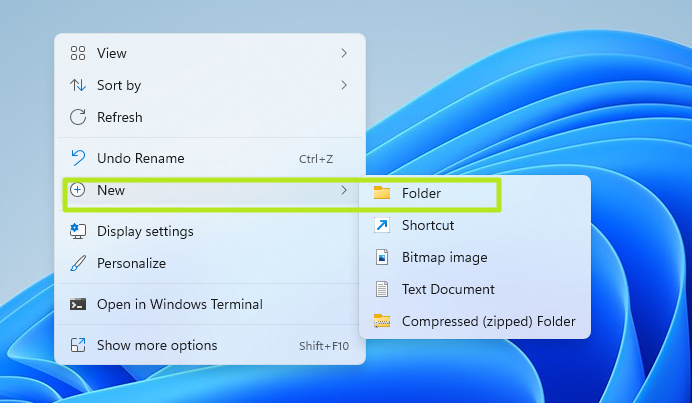
2. Name the folder as follows:
GodMode.{ED7BA470-8E54-465E-825C-99712043E01C}
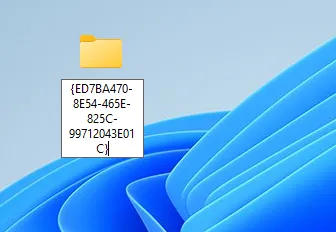
The name will disappear once you are finished.
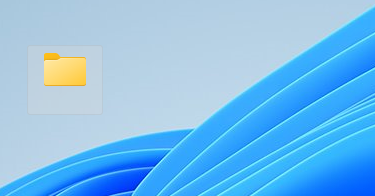
3. Open the folder. You'll notice a more than 200 settings menus to choose from, organized into categories such as Security and Maintenance and Power Options.
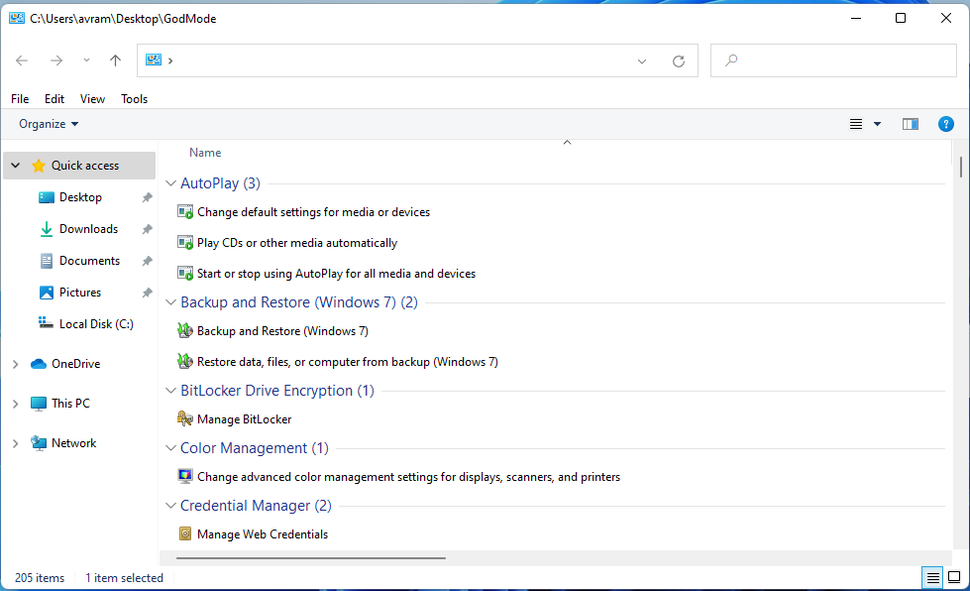
4. Drag and drop individual shortcuts to the desktop if you want even quicker access. For example, if you want one-click access to the "Manage audio devices" menu, drag it onto the desktop and and you'll have a dedicated shortcut there.
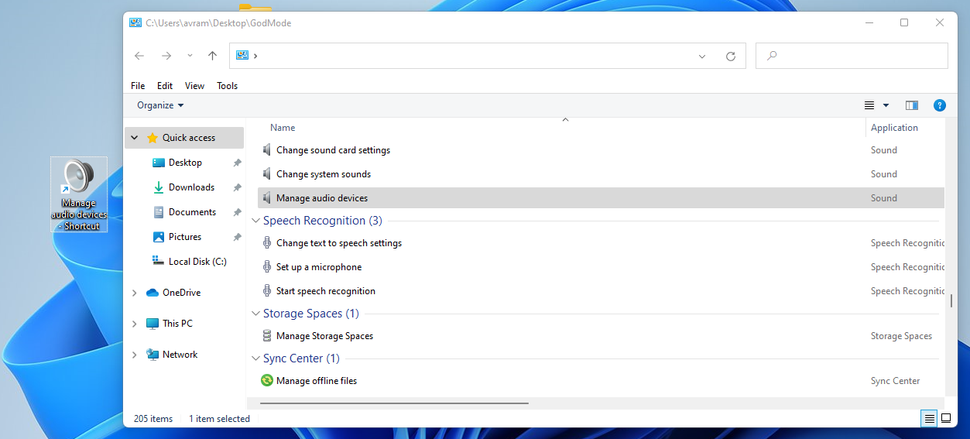
Note that the folder icon for the God Mode folder may change its icon at some point, perhaps after you reboot. We found that it looks like it does in the screen shot below.

